
Synology Drive Guide for DSM 7.2 Data Sync
Support Content
## 1. Introduction
This video covers a comprehensive guide to using Synology Drive, the data synchronization suite. It encompasses the complete process of installation, configuration, and practical operation of this suite. This suite is designed for remote data synchronization and can serve as both a data sync tool and personal cloud storage, making it a very important synchronization suite. If you need to learn about this suite, watching this video is highly recommended.
Disclaimer: Released with DP_IT videos, free to use. Any resale or commercial activities are strictly prohibited. If someone sold this to you, please request a refund. Website: https://dpit.lib00.com
## 2. Resource Links Used in the Video
> 20250621 - Due to Baidu Pan continuously deleting links, and constantly replacing links being too time-consuming, it will no longer be used. Thank you for understanding.
> Download addresses for various resource libraries used:
Quark Cloud Drive: https://pan.quark.cn/s/809b24b0c517
Xunlei Cloud Drive: https://pan.xunlei.com/s/VOTGheFVsPh-npbgrzft4B2mA1?pwd=2m6h
UC Cloud Drive: https://drive.uc.cn/s/a21689d1a7024
Google Drive: https://drive.google.com/drive/folders/1iQ3rbuOfHzjpsWAECkkPSiQ1C64T70Y-
Summary Content
# Synology Drive Guide for DSM 7.2 Data Sync
## 📋 Video Overview
This comprehensive tutorial covers the Synology Drive package for DSM 7.2, a powerful data synchronization tool that enables seamless file syncing across multiple devices and platforms. For both team users and individuals who work across multiple devices, Synology Drive provides a personal cloud experience with enhanced privacy and control.
---
## 🎯 Core Features
**Multi-Device Synchronization**
- Sync data across Mac, Windows, smartphones, and tablets
- Automatic bidirectional synchronization ensures data consistency
- Real-time file updates with version control
**Use Cases**
- Seamlessly switch between iMac and MacBook Pro for work
- Documents edited on Mac automatically sync to Synology NAS
- NAS distributes files to all connected devices (MacBook, iPhone, iPad, etc.)
- Continue working on any device without manual file transfers
---
## 🔧 Server-Side Setup
1. **Install Drive Package**
- Open Package Center in Synology DSM
- Search and install "Synology Drive Server"
- Confirm installation of associated packages
2. **Create User Account**
- Create a dedicated account for Drive synchronization
- Set username and password
- Assign to "users" group
- Grant "Synology Drive" application permission
- Keep other permissions at default
---
## 💻 Client-Side Setup
**Download Client**
- Mac users: Download Synology Drive Client for Mac
- Windows users: Download Windows version
- Available from official website or Baidu Pan
- Demo version: 3.1.0-16084 (April 9, 2024)
**Installation & Configuration**
1. Install .pkg package (Mac) or .exe (Windows)
2. Initial connection setup:
- **Local network**: Enter NAS local IP address with port 6690
- **Remote access**: Use domain name instead of IP, configure port forwarding on router
3. Enter previously created username and password
4. Skip SSL certificate warning (for local network use)
**Select Sync Mode**
- **Sync Task (Recommended)**: Bidirectional sync, updates flow both ways
- **Backup Task**: One-way backup, similar to Time Machine
**Configure Sync Folder**
- Server path: Use default "home" folder
- Local path: Select or create local sync folder
- System creates "Synology Drive" subfolder in selected location
---
## ✨ Advanced Features
**File Sharing**
- **Permission-based Sharing (Get Link)**: Create links with access control for editing, preview, or download
- **Public Sharing (Public Link)**: Generate public links with optional expiration and password protection
**Version Control (Version History)**
- Automatically records every file modification
- View complete version history
- Download and restore any previous version
- Example: Video demonstrates three versions of same file (empty file → added line one → added line two)
**On-Demand Sync**
- Files appear locally without consuming actual space
- Cloud icon indicates non-downloaded files
- Files download automatically when accessed
- **Note**: Default storage location is system drive (~/Library/CloudStorage/), path not customizable
- Best for users with ample system drive space
---
## 💡 Best Practices
**Time Machine Backup Recommendations**
- Consider excluding Drive sync folder from Time Machine backups
- Drive's built-in version control reduces redundancy
- Can maintain Time Machine backup if preferred
**Real-World Experience**
- Truly seamless device switching for work
- Edit documents on iMac, immediately continue on MacBook Pro
- Access latest files on any device when inspiration strikes
- Compared to public clouds (Baidu, Alibaba Cloud), private cloud better suits commercial data security needs
---
## 🆚 Comparison with Alternatives
**Synology Drive Advantages**
- **Data Privacy**: Private cloud deployment for enhanced security
- **Seamless Integration**: Perfect integration with Synology NAS ecosystem
- **Version Control**: Built-in powerful file version management
- **Multi-Platform**: Supports mainstream operating systems and mobile devices
**Alternative Solutions**
- Public cloud services (Baidu Pan, Alibaba Cloud Drive)
- International cloud storage (Dropbox, OneDrive)
- Other NAS brand sync solutions
---
## 🔐 Security Considerations
- SSL encrypted transmission support
- Configurable port forwarding for remote access
- Share links with password protection and expiration
- Private cloud architecture ensures commercial data security
---
## 📊 Target Users
- Individuals with multiple computers
- Freelancers requiring mobile work solutions
- Small team collaboration scenarios
- Business users prioritizing data privacy
- Existing Synology NAS owners
---
## Keywords
Synology Drive, Synology Drive, NAS synchronization, data synchronization, Synology 7.2, DSM 7.2, multi-device synchronization, private cloud, file synchronization, version control, Synology NAS, cloud sync, file synchronization, private cloud, multi-device sync, version control, data backup, team collaboration, team collaboration, mobile office, remote work
Related Contents
Antigravity Perfect Dark Theme...
Duration: 00:00 | DPAntigravity Tip: Disable Autom...
Duration: 00:00 | DPAntigravity Lag Fix: Enable Pe...
Duration: 00:00 | DPAntigravity AI Model Quota Mon...
Duration: 00:00 | DPAntigravity Multi-Account Swit...
Duration: 00:00 | DPAntigravity AI IDE Tutorial: F...
Duration: 00:00 | DPSynology DSM Tip: Easily Chang...
Duration: 00:00 | DPSynology Office Quick Start Gu...
Duration: 00:00 | DPView HDD SMART Info on Synolog...
Duration: 12:19 | DPSunshine+Moonlight+Win10 Remot...
Duration: 05:10 | DPClaude Code Usage Statistics: ...
Duration: 03:50 | DPClaude Code Status Bar: Instal...
Duration: 06:47 | DPCheck Real CPU Temperature via...
Duration: 08:06 | DPiKuai OS VLAN Beginner's Tutor...
Duration: 09:18 | DPClaude Code Conversation Recov...
Duration: 02:48 | DPWin10/11 UI Without Password A...
Duration: 02:53 | DPClaude Code Version Update Gui...
Duration: 00:58 | DPSynology 7.2 Jellyfin Upgrade ...
Duration: 13:06 | DPDocker Claude Code Install & A...
Duration: 13:07 | DPWin10/11 Auto-Login Without Pa...
Duration: 08:01 | DPDocker Jellyfin Free SSL Certi...
Duration: 14:42 | DPDocker Nginx Free SSL Certific...
Duration: 16:17 | DPSynology NAS Quick DSM SSL Cer...
Duration: 10:50 | DPSynology DSM Built-in Reverse ...
Duration: 03:51 | DPRecommended

Starsector 0.97 Parameter Quic...
02:58 | 171Starsector Online Tools Website (https://sst.lib00...

Synology DSM Change Login Port...
01:23 | 66How to modify the login web port in Synology DSM s...
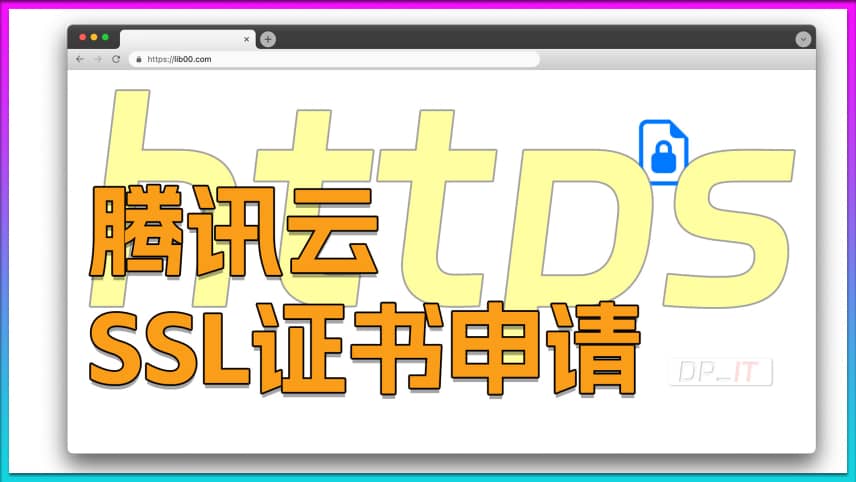
Tencent Cloud Free SSL Certifi...
08:29 | 77Based on Tencent Cloud's free SSL certificate appl...
![iEVE Ship Fragment Refining Calculator [EVE Mobile Tool]](https://r-dpit.lib00.com/pics/180.2.13_cover.jpg)
iEVE Ship Fragment Refining Ca...
08:04 | 48iEVE Original - EVE Mobile Game EVE Echoes, dedica...























