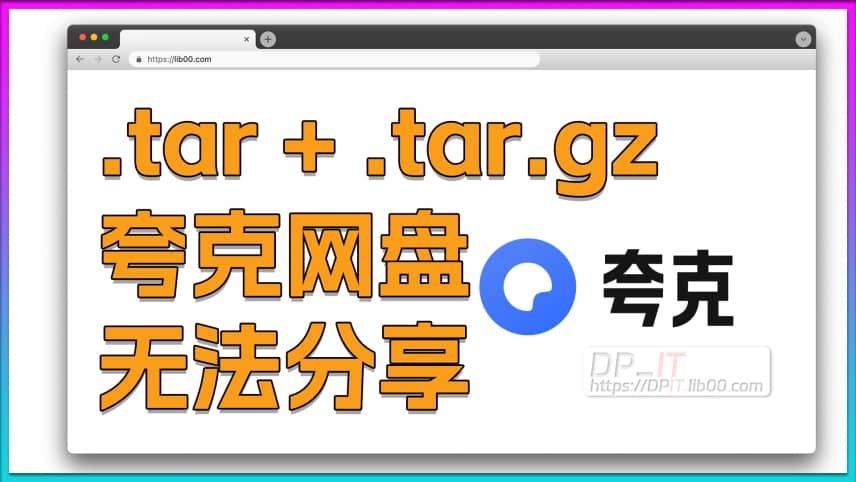Docker Jellyfin Free SSL Certificate for Synology NAS
Support Content
## 1. Introduction
This video explains how to automatically update renewable SSL certificates with wildcard domain support, generated by the Docker version of acme.sh, to Docker Jellyfin via command line, achieving a solution for Jellyfin SSL certificates that never expire.
Disclaimer: Released with DP_IT video, free to use, any resale or commercial activities are prohibited. If someone sold this to you, please request a refund. Website: https://dpit.lib00.com
## 2. Resource Links Used in the Video
> Download addresses for various materials used:
Quark Cloud Drive: https://pan.quark.cn/s/07944737443f
Xunlei Cloud Drive: https://pan.xunlei.com/s/VOVvXGabRxYadClkxTGwbMt5A1?pwd=qznx
UC Cloud Drive: https://drive.uc.cn/s/0fa8792303c94
Google drive: https://drive.google.com/drive/folders/1LukepfxEg4DfBx1pxuUkd6ZHvzT1BRxp
> github: https://github.com/016/lm802.2.33
## 3. Commands Used in the Video
> //1. Custom task command
/volume3/sys_need_keep/synology_ssl_renew/docker_jellyfin_renew_ssl_v1.0.sh >> /volume3/sys_need_keep/log/jellyfin_ssl_renew.log 2>&1
> //2. Certificate date check command (replace https://dpit.lib00.com:443 with your domain and port)
curl -vI https://dpit.lib00.com:443 2>&1 | grep -E "expire date|issuer|SSL certificate|subject"
Summary Content
# Docker Jellyfin Free SSL Certificate for Synology NAS
## Video Overview
This comprehensive tutorial demonstrates how to configure free ACME SSL certificates for Docker-based Jellyfin on Synology NAS, with automatic renewal to achieve "never-expiring" certificates. This is an advanced guide in the ACME SSL certificate application series, following DSM and Nginx configurations, specifically designed for Jellyfin users with remote access requirements.
---
## Key Highlights
**Why Does Jellyfin Need HTTPS Certificates?**
For Jellyfin users with remote access needs, HTTPS certificates are crucial. In fact, any remote access scenario should utilize HTTPS instead of HTTP to ensure data transmission security and privacy protection.
---
## Prerequisites
Before starting the configuration, you need to prepare:
1. **Running ACME SSL Certificate Docker Container** - For requesting and managing free SSL certificates
2. **Running Docker-based Jellyfin Container** - The media server itself
3. **Dedicated Configuration Script** - SH script file downloaded from dpit.lib00.com
4. **Synology NAS SSH Access** - Root user privileges required for operations
---
## Detailed Configuration Steps
### 1. File Structure Preparation
- Create a `sys_need_keep` folder on Synology NAS for system files
- Create a `log` subfolder within for storing log files
- Record these three critical paths:
- Log folder path
- ACME SSL certificate storage path
- Jellyfin SSL certificate storage path
### 2. Script Configuration
The downloaded SH script requires modification of the following key parameters:
- **original_ssl_path**: Replace with the actual ACME SSL certificate storage path
- **target_docker_jellyfin_ssl**: Replace with the Jellyfin SSL certificate target path
- **PFX Certificate Generation Command**: Jellyfin uses PFX format, requiring ACME certificate conversion
- Default password: DPIT2024
- Includes conversion of key and certificate files
- **Docker Container Name**: Enter your Jellyfin container name or ID
### 3. Create Automatic Renewal Task
Create a scheduled task in Synology DSM Control Panel:
- Task Type: User-defined script
- User: root
- Task Name: docker_jellyfin_ssl_renew
- Schedule: Recommended every Monday at 3:00 AM
- Task Command: Execute the configured SH script with log output
---
## Technical Implementation
The automatic renewal workflow includes these critical steps:
1. **Certificate Conversion**: Convert ACME-issued standard SSL certificates to PFX format required by Jellyfin
2. **File Copy**: Automatically copy converted certificates to Jellyfin configuration directory
3. **Service Restart**: Restart Jellyfin Docker container to apply new certificates
4. **Logging**: Record timestamp and execution results of each update operation
---
## Verification and Testing
**Port Configuration**:
- Port 8096 for HTTP access
- Port 8920 for HTTPS access (mapped to host port, e.g., 9099)
**Certificate Verification Command**:
```bash
openssl s_client -connect your-nas-ip:9099 -servername your-domain
```
This command displays the current certificate's expiration date. After executing forced renewal and the automated task, running this command again should show an updated expiration date.
**Force ACME Certificate Renewal** (for testing):
```bash
acme.sh --renew -d your-domain --force
```
---
## Best Practice Recommendations
1. **Regular Log Monitoring**: Monitor certificate renewal status through log files
2. **Test Validation**: Manually execute the task for testing after initial configuration
3. **Backup Configuration**: Save all configuration files and path information
4. **Security First**: Prioritize HTTPS for any remote access scenarios
5. **Scalable Application**: This method can be adapted for other Docker services requiring SSL certificates
---
## Technical Advantages
- **Zero-Cost Solution**: Utilizes free Let's Encrypt certificates via ACME
- **Automated Maintenance**: No manual intervention required after initial setup
- **Production-Ready**: Suitable for both personal and professional deployments
- **Extensible Framework**: Can be adapted for multiple services beyond Jellyfin
- **Security Compliance**: Ensures encrypted communication for media streaming
---
## SEO Keywords
Synology NAS, Jellyfin SSL Certificate, Docker SSL Configuration, ACME Certificate Auto-Renewal, Free HTTPS Certificate, Let's Encrypt, Synology Docker Tutorial, Jellyfin Security Setup, SSL Certificate Auto-Renewal, NAS Remote Access Security, Docker Container Security, Media Server HTTPS
---
## About This Tutorial Series
This video is part of a comprehensive series on implementing SSL certificates across various services on Synology NAS. Previous episodes covered DSM and Nginx configurations, while this episode focuses on the more complex Jellyfin implementation. The series aims to provide practical, production-ready solutions for home lab enthusiasts and small business administrators looking to secure their self-hosted services.
---
## Additional Resources
For detailed documentation and downloadable scripts, visit **dpit.lib00.com** and search for "SSL" to access the complete guide, including:
- Downloadable SH scripts
- Related video tutorials on ACME certificate application
- Docker-based Jellyfin setup guide
- Synology NAS SSH basics tutorial
- Online file editing for Synology DSM
Related Contents
Synology DSM Tip: Easily Chang...
Duration: 00:00 | DPSynology Office Quick Start Gu...
Duration: 00:00 | DPView HDD SMART Info on Synolog...
Duration: 12:19 | DPCheck Real CPU Temperature via...
Duration: 08:06 | DPSynology 7.2 Jellyfin Upgrade ...
Duration: 13:06 | DPDocker Claude Code Install & A...
Duration: 13:07 | DPDocker Nginx Free SSL Certific...
Duration: 16:17 | DPSynology NAS Quick DSM SSL Cer...
Duration: 10:50 | DPSynology DSM Built-in Reverse ...
Duration: 03:51 | DPEdit Files in Synology DSM Web...
Duration: 01:43 | DPFree SSL Certificate for Synol...
Duration: 08:52 | DPFree SSL Docker acme.sh: Wildc...
Duration: 11:10 | DP2025 Home Network Upgrade Plan
Duration: 06:25 | DPSynology SSH Command Line Tuto...
Duration: 05:29 | DPNginx Proxy Manager on Synolog...
Duration: 14:11 | DPFree Personal AI Hub: Docker L...
Duration: 16:26 | DPSynology DSM Change Login Port...
Duration: 01:23 | DPSynology DSM Global Proxy Setu...
Duration: 01:36 | DPDocker DDNS-Go: Bind IPv4/IPv6...
Duration: 09:43 | DPSynology SMB Protocol Beginner...
Duration: 04:24 | DPNginx Reverse Proxy Basics for...
Duration: 12:20 | DPQuark Drive Cannot Share .tar/...
Duration: 02:00 | DPHomeBox Free Speed Test Tool D...
Duration: 10:31 | DPSynology SFTP Tutorial: Secure...
Duration: 05:12 | DPRecommended

Starsector 0.97 Complete Skill...
02:16 | 58Starsector Online Tools Website (https://sst.lib00...

N5105 Synology 7.2 Docker Jell...
15:29 | 148N5105. Synology 7.2 Docker Version Jellyfin Instal...

Do You Really Need Local DeepS...
08:04 | 58This video discusses whether ordinary users need t...
![iEVE Ship Fragment Refining Calculator [EVE Mobile Tool]](https://r-dpit.lib00.com/pics/180.2.13_cover.jpg)
iEVE Ship Fragment Refining Ca...
08:04 | 48iEVE Original - EVE Mobile Game EVE Echoes, dedica...