
Synology 7.2 Third-Party SSD Storage Pool Guide
Support Content
## 1. Introduction
This video demonstrates how to make Synology 7.2 system compatible with third-party SSD solid-state drives and provides a tutorial on creating SSD storage pools.
> 20250914-DSM 7.2.2-72806 update4 (2025-07-24) Please use version 111 from the network drive (Synology_HDD_db-3.6.111.zip) + Synology_M2_volume-2.1.31.zip (for creating storage pools)
> 20250218-DSM 7.2.2-72806 Please use version 110 from the network drive (Synology_HDD_db-3.6.110.zip)
DSM 7.2.2 users download version 106 from the network drive (Synology_HDD_db-3.5.106.zip), tested by other users, version 106 can run successfully on 7.2.2 system.
Disclaimer: Released with DP_IT videos, free to use, any resale or commercial activities are prohibited. If someone sold this to you, please request a refund. Website: https://dpit.lib00.com
## 2. Resource Links Used in the Video
> 20250621 - Due to continuous link deletions on Baidu Drive, continuously supplementing links is too time-consuming, so it will no longer be used. Thank you for understanding.
> Download addresses for various resource libraries:
Quark Drive: https://pan.quark.cn/s/998bbee185dd
Xunlei Cloud Drive: https://pan.xunlei.com/s/VOTGjBjdjyEZ4GBYLw2FrKn4A1?pwd=8wjd
UC Drive: https://drive.uc.cn/s/16fce40475284
Google drive: https://drive.google.com/drive/folders/1UQ5r9P6j0RHK2kL3kSN0v7MsbMY7UaNm
> Baidu Drive link deleted for the 7th time. If the 8th newly created link is deleted again, I will no longer update it.
## 3. Command List Used in the Video
> Elevate privileges to root user
sudo -i
> Enter script working directory, replace "/volume3/sys_need_keep" with your corresponding directory
cd /volume3/sys_need_keep/Synology_HDD_db-3.5.91
> Grant executable permissions
chmod +x ./syno_hdd_db.sh
> Synology_HDD_db-3.5.91 run command
./syno_hdd_db.sh -fr
> Run command in scheduled tasks, no need to add r, just use -f
/volume3/sys_need_keep/Synology_HDD_db-3.5.91/syno_hdd_db.sh -f
Summary Content
# Synology 7.2 Third-Party SSD Storage Pool Guide
## 📝 Video Summary
This comprehensive tutorial demonstrates how to create NVMe storage pools using third-party (non-official) SSDs on Synology NAS DSM 7.2 system. Due to Synology's whitelist restriction that only allows officially certified SSDs to create M.2 storage pools by default, this video provides a complete solution to bypass this limitation.
---
## 🔍 Core Problem Analysis
**Problem Symptoms:**
- Third-party SSDs (such as Samsung and other brands) cannot create NVMe storage pools in Synology DSM 7.2
- System returns errors and blocks storage pool creation
**Root Cause:**
Synology NAS systems have a built-in SSD whitelist mechanism that only permits whitelisted solid-state drive models to create M.2 storage pools. Non-officially certified SSD brands (such as Samsung, Western Digital, Intel, etc.) are not included in the whitelist by default.
---
## 💡 Solution Steps
### Step 1: Prepare Tool Files
1. Download the Synology HDD DB tool (shared via Baidu Netdisk in the video)
2. Extract files and upload to NAS shared folder
3. Suggested path: `/volume1/Tempo/system_install/`
### Step 2: SSH Operation Workflow
**1. Login to SSH and switch to root privileges**
```bash
sudo -i
```
**2. Navigate to tool file directory**
```bash
cd /volume1/Tempo/system_install/
```
**3. Grant script execution permissions**
```bash
chmod +x ./syno_hdd_db.sh
ls # Confirm file turns green (executable state)
```
**4. Run whitelist addition script**
```bash
./syno_hdd_db.sh -f r
```
- This command automatically adds your SSD to the whitelist
- 95% of cases complete without errors
- If errors occur, troubleshoot based on prompts
### Step 3: Create Storage Pool
1. After script completion, may need to restart NAS (situation dependent)
2. Enter Storage Manager interface
3. Click "Create Storage Pool" button
4. M.2 SSD option will now be available for pool creation
---
## ⚙️ Setup Automation Task (Important)
To prevent whitelist restoration after system updates, create a boot-time auto-execution task:
**Navigation Path:** Control Panel → Task Scheduler → Create → User-defined script
**Configuration Parameters:**
- **Task Name:** Custom (e.g., SSD Whitelist Maintenance)
- **User:** root
- **Event:** Boot-up
- **Enabled:** Checked
**Task Script Content:**
```bash
/volume1/Tempo/system_install/syno_hdd_db.sh
```
**Important Notes:**
- Adjust path according to your actual file location
- Optional: Enable email notification for execution results
- Administrator password required when saving
---
## 🔧 FAQ
**Q1: Still cannot create storage pool after running script?**
A: Try restarting the NAS system; most issues resolve after reboot
**Q2: Need to repeat operation after adding new SSD?**
A: Yes, after inserting new third-party SSDs, re-run the `./syno_hdd_db.sh -f r` command
**Q3: What if it stops working after system update?**
A: With properly configured boot-time task, whitelist automatically refreshes on every startup
**Q4: Which SSD brands require this operation?**
A: All non-Synology certified SSDs, including Samsung, WD, Intel, Kioxia, and other mainstream brands
---
## 🎯 Applicable Scenarios
- Synology NAS DSM 7.2 and above
- Using third-party brand NVMe SSDs
- Need to create M.2 solid-state drive storage pools
- Budget-conscious users who prefer not to purchase expensive official SSDs
---
## ⚠️ Precautions
1. Backup important data before operation
2. Ensure SSH is enabled in Synology Control Panel
3. Must use root privileges to execute commands
4. Adjust script path according to actual situation
5. Recommend setting boot-time auto-task for persistent effect
---
## 🏷️ Related Tags
`Synology NAS` `DSM 7.2` `Third-party SSD` `NVMe Storage Pool` `Whitelist Bypass` `SSH Tutorial` `Storage Management` `NAS DIY` `Cost Optimization` `M.2 SSD` `Storage Pool Creation` `Synology Hacks`
---
## 🎬 Video Highlights
---
## Key Timestamps:
1. **Problem Demonstration** - Samsung SSD creation failure example
2. **Root Cause Explanation** - Synology whitelist mechanism
3. **Tool Preparation** - File download and upload process
4. **SSH Command Execution** - Step-by-step terminal operations
5. **Automation Setup** - Task scheduler configuration
6. **Testing & Verification** - Successful pool creation
---
## Technical Difficulty: ⭐⭐☆☆☆ (Beginner-Intermediate)
---
## Estimated Time: 15-20 minutes
---
**💬 Community Engagement:** If you found this tutorial helpful, please like, share, and subscribe for more Synology NAS optimization guides!
Related Contents
Antigravity Perfect Dark Theme...
Duration: 00:00 | DPAntigravity Tip: Disable Autom...
Duration: 00:00 | DPAntigravity Lag Fix: Enable Pe...
Duration: 00:00 | DPAntigravity AI Model Quota Mon...
Duration: 00:00 | DPAntigravity Multi-Account Swit...
Duration: 00:00 | DPAntigravity AI IDE Tutorial: F...
Duration: 00:00 | DPSynology DSM Tip: Easily Chang...
Duration: 00:00 | DPSynology Office Quick Start Gu...
Duration: 00:00 | DPView HDD SMART Info on Synolog...
Duration: 12:19 | DPSunshine+Moonlight+Win10 Remot...
Duration: 05:10 | DPClaude Code Usage Statistics: ...
Duration: 03:50 | DPClaude Code Status Bar: Instal...
Duration: 06:47 | DPCheck Real CPU Temperature via...
Duration: 08:06 | DPiKuai OS VLAN Beginner's Tutor...
Duration: 09:18 | DPClaude Code Conversation Recov...
Duration: 02:48 | DPWin10/11 UI Without Password A...
Duration: 02:53 | DPClaude Code Version Update Gui...
Duration: 00:58 | DPSynology 7.2 Jellyfin Upgrade ...
Duration: 13:06 | DPDocker Claude Code Install & A...
Duration: 13:07 | DPWin10/11 Auto-Login Without Pa...
Duration: 08:01 | DPDocker Jellyfin Free SSL Certi...
Duration: 14:42 | DPDocker Nginx Free SSL Certific...
Duration: 16:17 | DPSynology NAS Quick DSM SSL Cer...
Duration: 10:50 | DPSynology DSM Built-in Reverse ...
Duration: 03:51 | DPRecommended

Synology DSM Global Proxy Setu...
01:36 | 97How to set up a global proxy in Synology DSM syste...

Starsector 0.98 Chinese 97%+ v...
04:02 | 126Starsector Online Tools Website (https://sst.lib00...

$8 TV Box: Smooth Game Streami...
09:09 | 165Recently purchased a 53 yuan TV box based on a vie...
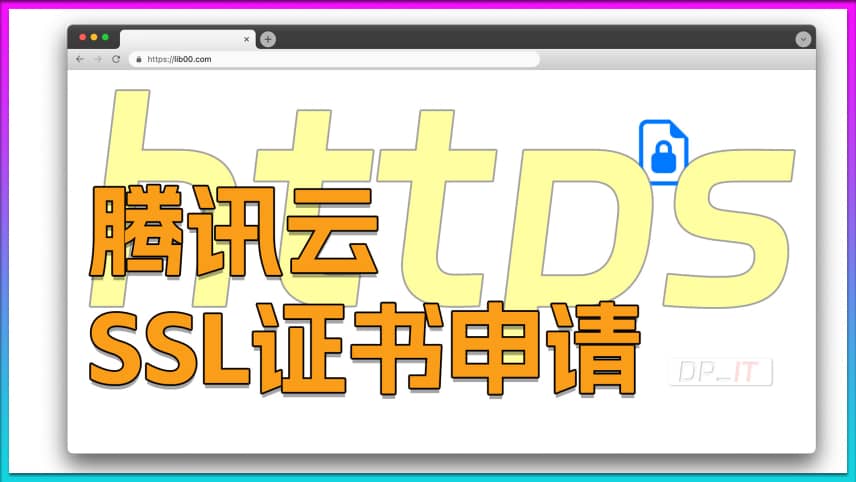
Tencent Cloud Free SSL Certifi...
08:29 | 78Based on Tencent Cloud's free SSL certificate appl...























