
N5105 Synology 7.2 Docker Jellyfin: Install, Config & HW Decode
Support Content
## 1. Introduction
This video covers the N5105 Synology 7.2 Docker version Jellyfin installation + configuration + hardware acceleration + testing, all in one video.
Disclaimer: Released with DP_IT videos, free to use. Any commercial activities such as resale are strictly prohibited. If someone sold this to you, please request a refund. Website: https://dpit.lib00.com
## 2. Resource Links Used in the Video
> 20250621 - Due to Baidu Drive continuously deleting links, and repeatedly supplementing links being too time-consuming, it will no longer be used. Thank you for understanding.
> Quark Drive deletes docker image files. If deleted, please use other cloud drives.
> Download addresses for various resource libraries used:
Quark Drive: https://pan.quark.cn/s/8e82563ec75f
Xunlei Cloud Drive: https://pan.xunlei.com/s/VOTGqzYyKJ7QI0URJHkVPlCKA1?pwd=6n4h
UC Drive: https://drive.uc.cn/s/003308473cc24
Google Drive: https://drive.google.com/drive/folders/1anZrjKcpxKeU6pD2xxsgqOE0PNPYXmcw?usp=sharing
## 3. Commands Used in the Video
> ls /dev/dri
> docker run --privileged --rm -it --entrypoint=/usr/bin/intel_gpu_top ghcr.io/xpenology-community/docker-intel-gpu-tools:latest
## 4. Cloud Drive Blocking Status Updates
> 20241217 - With the help of channel viewers (industry professionals), the Baidu Drive appeal was successful and the links are working normally. Thank you all for your help.
> 20241216 - I temporarily opened a 123 Drive account, please make do with it for now. I'll find a solution after I finish this busy period. Baidu Drive sharing was cancelled, seemingly due to complaints. Alibaba Cloud Drive was hidden. I sincerely apologize, but I have no way to retrieve content that was hidden or deleted by cloud drives. I'm very tired and don't have the energy to deal with this anymore.
> 20241216 - Baidu Drive seems to have been maliciously reported, and the appeal was unsuccessful. I'll handle it later.
> 20241216 - Quark Drive files were still hidden even after renaming to .exe. Please temporarily use the other two cloud drives. Recommendations for good alternative cloud drives are welcome. Only .tar and .tar.gz files are affected.
> 20241215 - Quark Drive's newly created links for tar and tar.gz are still being deleted, and customer service can't resolve it. I'm currently trying to add .exe to the end of filenames to bypass this. If you download .tar.exe, please rename and remove the .exe extension at the end (.tar.gz.exe same principle). Only the filename was changed, nothing else.
> 20241213 - Quark Drive encountered issues. Shared tar and tar.gz images were hidden. Other cloud drives are working normally.
Summary Content
# N5105 Synology 7.2 Docker Jellyfin: Install, Config & HW Decode
## 📝 Overview
This video provides a comprehensive technical tutorial on installing and configuring Jellyfin media server via Docker on a Synology NAS with N5105 CPU running DSM 7.2 system. The guide covers complete workflow including environment setup, image deployment, container configuration, common issue troubleshooting, and performance benchmarking with hardware acceleration enabled.
## 🔧 Main Content
### 1. **Preparation Phase**
- Download required Docker images (shared via Baidu Netdisk):
- 263MB: GPU monitoring utility image
- 498MB: Jellyfin application image (extracts to 710MB and 1.18GB)
- Create necessary folder structure:
- `Docker` folder on M.2 storage pool
- `Etemper` folder on HDD storage pool
- Subdirectories: `/Docker/e_image` (images), `/Docker/jellyfin_ny/cache`, `/Docker/jellyfin_ny/configure`, `/Etemper/movie` (test videos)
### 2. **System Configuration & Docker Installation**
- Modify default installation location in Synology Package Manager to M.2 pool
- Install Container Manager (Docker's new name in DSM 7.2)
- Verify GPU loading status via SSH with administrator privileges
### 3. **Jellyfin Container Deployment**
- Import two Docker images (TensorFlow and GPU monitoring tool)
- Configure Jellyfin container:
- Port mapping: 8096 (customizable for external access)
- Volume mounts: cache, configure, movie directories
- Enable privileged mode and auto-start
- **Critical Note**: Restart Docker service after first image import to ensure proper functionality
### 4. **Jellyfin Initial Setup**
- Create administrator account with password
- Set up media library (Movie type)
- Configure language (Chinese) and region (China)
- **Key Issue Resolution**: Fix media library scanning freeze
- Root cause: Network access issues with default metadata source (The Movie DB)
- Solution: Deselect The Movie DB in library settings, adjust metadata download priority
- Manually trigger library rescan
### 5. **Hardware Acceleration Configuration (Core Feature)**
Enable hardware decoding in Playback settings:
- ✅ Enable Intel Quick Sync
- ✅ Select all codec formats (except AV1)
- ✅ Enable HEVC format support
- ✅ Enable HDR-related options (Bt.2390)
- ✅ Check all three advanced options at bottom
- ❌ Disable VVB and AV1
### 6. **Performance Benchmark Comparison**
**Software Decoding (Hardware Acceleration Disabled):**
- CPU utilization: Nearly 100%
- Playback experience: Severe stuttering, extremely slow seeking
- Transcoding speed: Very sluggish
**Hardware Decoding (Quick Sync Enabled):**
- CPU utilization: 23-26% (approximately 75% reduction)
- GPU utilization: 70-99% (fully leveraging hardware acceleration)
- Playback experience: Smooth, supports real-time transcoding (e.g., 4K to 720p)
- Transcoding efficiency: Dramatically improved
## 💡 Technical Highlights & Considerations
1. **Cross-platform File Size Variance**: macOS archive sizes slightly larger than Windows versions (normal behavior)
2. **Media File Naming Convention**: Recommend "Title + Year" format for movies, supports Chinese/English
3. **First Scan Issue**: If library scan freezes, adjust metadata source settings and rescan
4. **GPU Monitoring**: Use dedicated Docker image to monitor real-time GPU usage
5. **Port Security Recommendation**: Change default port 8096 for external access, configure with router port forwarding
## 🎯 Use Cases
- Synology NAS users with N5105 processor
- Devices running DSM 7.2 system
- Users building private media servers
- Scenarios requiring 4K video hardware transcoding
- Home multi-device streaming media needs
## 📊 SEO Keywords
Synology NAS, Jellyfin installation, Docker container, N5105 hardware acceleration, DSM 7.2, Intel Quick Sync, media server setup, hardware decoding configuration, 4K transcoding, NAS video management, Container Manager, private streaming server, home media center, GPU transcoding, Jellyfin tutorial
---
## Technical Architecture
```
┌─────────────────────────────────────────┐
│ Synology NAS (DSM 7.2) │
│ ├─ CPU: Intel N5105 │
│ └─ GPU: Intel UHD Graphics (Quick Sync)│
└─────────────────────────────────────────┘
│
┌───────────┴───────────┐
│ │
┌────▼────┐ ┌──────▼──────┐
│ M.2 SSD │ │ HDD Pool │
│ Docker/ │ │ Etemper/ │
│ Images │ │ Movies │
└────┬────┘ └──────┬──────┘
│ │
└───────────┬───────────┘
│
┌───────────▼───────────┐
│ Container Manager │
│ ├─ Jellyfin Container│
│ └─ GPU Monitor │
└───────────┬───────────┘
│
┌───────────▼───────────┐
│ Hardware Acceleration│
│ Intel Quick Sync │
│ GPU: 70-99% Usage │
│ CPU: 23-26% Usage │
└───────────────────────┘
```
Related Contents
Antigravity Perfect Dark Theme...
Duration: 00:00 | DPAntigravity Tip: Disable Autom...
Duration: 00:00 | DPAntigravity Lag Fix: Enable Pe...
Duration: 00:00 | DPAntigravity AI Model Quota Mon...
Duration: 00:00 | DPAntigravity Multi-Account Swit...
Duration: 00:00 | DPAntigravity AI IDE Tutorial: F...
Duration: 00:00 | DPSynology DSM Tip: Easily Chang...
Duration: 00:00 | DPSynology Office Quick Start Gu...
Duration: 00:00 | DPView HDD SMART Info on Synolog...
Duration: 12:19 | DPSunshine+Moonlight+Win10 Remot...
Duration: 05:10 | DPClaude Code Usage Statistics: ...
Duration: 03:50 | DPClaude Code Status Bar: Instal...
Duration: 06:47 | DPCheck Real CPU Temperature via...
Duration: 08:06 | DPiKuai OS VLAN Beginner's Tutor...
Duration: 09:18 | DPClaude Code Conversation Recov...
Duration: 02:48 | DPWin10/11 UI Without Password A...
Duration: 02:53 | DPClaude Code Version Update Gui...
Duration: 00:58 | DPSynology 7.2 Jellyfin Upgrade ...
Duration: 13:06 | DPDocker Claude Code Install & A...
Duration: 13:07 | DPWin10/11 Auto-Login Without Pa...
Duration: 08:01 | DPDocker Jellyfin Free SSL Certi...
Duration: 14:42 | DPDocker Nginx Free SSL Certific...
Duration: 16:17 | DPSynology NAS Quick DSM SSL Cer...
Duration: 10:50 | DPSynology DSM Built-in Reverse ...
Duration: 03:51 | DPRecommended
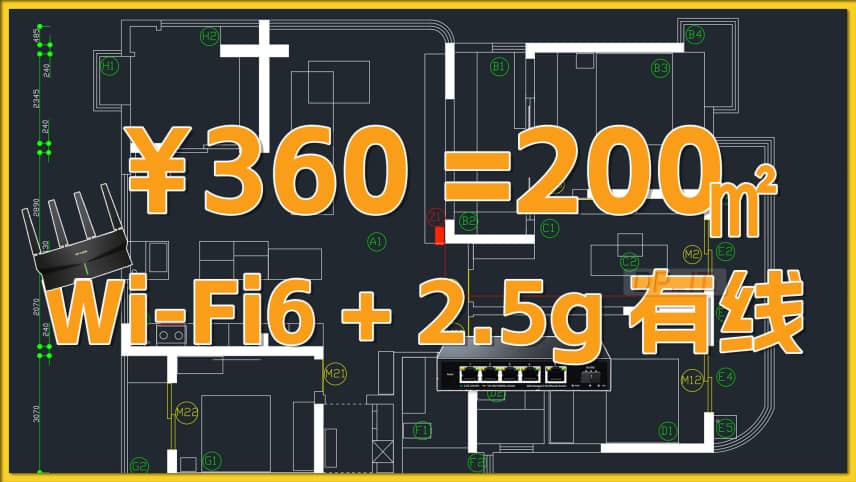
$55 200㎡ WiFi6+2.5G Network Up...
22:11 | 58360 yuan to complete a 200 sqm home network upgrad...

Starsector 0.98 Complete Ships...
02:51 | 79Starsector Online Tools Website (https://sst.lib00...

Antigravity Update: New Free G...
00:00 | 268Antigravity has received a significant update, off...
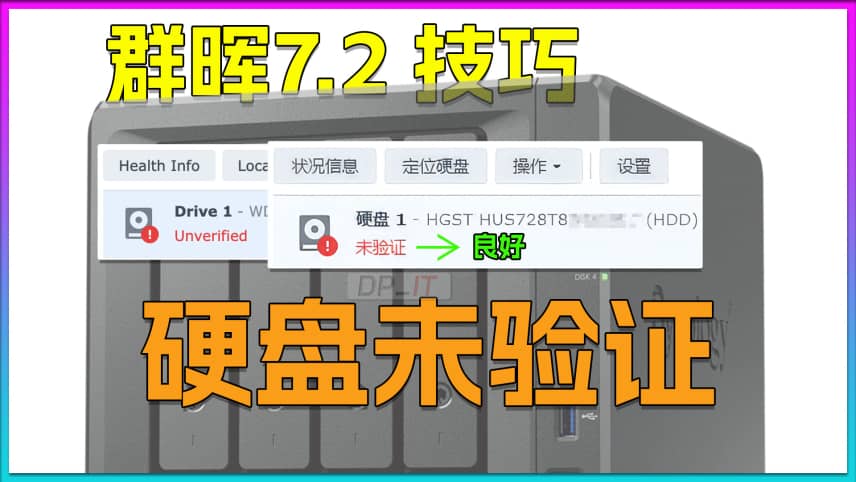
Fix Synology Drive Not Validat...
08:51 | 156Solution to the "Drive Not Verified" Issue in Syno...























