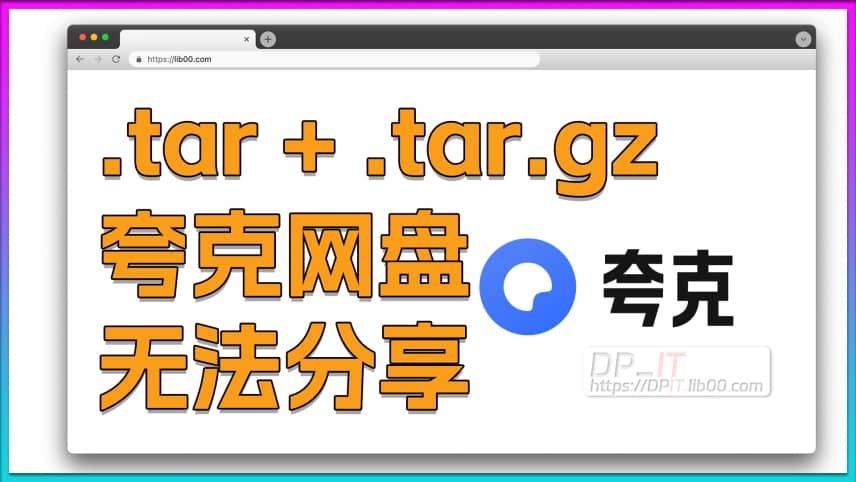Docker Nginx Free SSL Certificate for Synology NAS
Support Content
## 1. Introduction
This video demonstrates how to automatically update Docker Nginx with auto-renewable SSL certificates that support wildcard domain resolution, generated by the Docker version of acme.sh, through command-line operations to achieve a solution where Nginx SSL certificates never expire.
Disclaimer: Released with DP_IT video, free to use, any resale or commercial activities are prohibited. If someone sold this to you, please request a refund. Website: https://dpit.lib00.com
## 2. Resource Links Used in the Video
> Download links for various materials used:
Quark Cloud Drive: https://pan.quark.cn/s/71bdc48dc7d1
Xunlei Cloud Drive: https://pan.xunlei.com/s/VOVvVdR5x-fBQWxV42vlZOmxA1?pwd=gxgj
UC Cloud Drive: https://drive.uc.cn/s/30d5b2b9b5754
Google drive: https://drive.google.com/drive/folders/1c7pkXSOGpBPjojmptg39V_JrhJHxW5vS
> github: https://github.com/016/lm802.2.33
## 3. Commands Used in the Video
> //1. Custom task command
/volume3/sys_need_keep/synology_ssl_renew/docker_nginx_renew_ssl_v1.0.sh >> /volume3/sys_need_keep/log/nginx_ssl_renew.log 2>&1
> //2. Certificate date check command (replace https://dpit.lib00.com:443 with your domain and port)
curl -vI https://dpit.lib00.com:443 2>&1 | grep -E "expire date|issuer|SSL certificate|subject"
Summary Content
# Docker Nginx Free SSL Certificate for Synology NAS
## 📋 Video Overview
This comprehensive tutorial demonstrates how to configure automatic SSL certificate renewal for Docker-based Nginx on Synology NAS, achieving a "never-expire" HTTPS certificate solution. The creator DP provides hands-on guidance for using ACME.sh-generated SSL certificates with automated scripts to enable automatic certificate renewal for Nginx.
---
## 🎯 Core Content
### Prerequisites
1. **Required Components**
- Docker-based ACME.sh installed and functioning
- Docker-based Nginx installed and running
- Synology NAS DSM system access
- SSH login privileges
2. **Required Downloads**
- SSL renewal script (.sh file) from dpit.lib00.com
- Configuration script via Quark Drive or alternative sources
### Detailed Configuration Steps
**Step 1: Create Directory Structure**
- Create `sys_need_keep` folder in Synology
- Establish `log` folder for certificate renewal logs
- Create `syno_ssl_renew` folder for update scripts
**Step 2: Collect Critical Paths**
Record three essential paths:
1. Log file storage path
2. ACME certificate generation path
3. Docker Nginx SSL certificate storage path (typically parent directory of certificate files)
**Step 3: Edit Update Script**
Upload the downloaded .sh script to `syno_ssl_renew` folder and modify using Synology's online editor:
- Replace ACME SSL certificate generation location
- Replace Nginx SSL certificate path
- Confirm certificate filenames (fullchain.cer and .key files)
- Update Nginx container name or ID (e.g., ee_nginx_1.27.3)
**Step 4: Configure Scheduled Task**
Set up in Synology Control Panel:
- Task type: User-defined script
- User permissions: root
- Execution frequency: Weekly (recommended Monday 3:00 AM)
- Run command: Point to custom script with log output
### Testing and Verification Process
1. **Check Current Certificate Information**
- Locate Nginx container's port 443 mapping via Docker Container Manager
- Use command-line tools to view current certificate validity period
2. **Force Update Testing**
- SSH login to NAS and switch to root user
- Execute ACME force update command
- Manually run scheduled task
- Check log files to confirm execution results
- Re-verify certificate validity period to confirm successful update
3. **Verification Criteria**
- Certificate expiration date has changed
- Log file shows successful Nginx restart
- HTTPS access functions without warnings
---
## 💡 Technical Highlights
- **Script Mechanism**: Automatically copies ACME-generated certificate files to Nginx directory and restarts Nginx container to apply certificates
- **File Correspondence**: Ensure `fullchain.cer` and `.key` filenames remain consistent between script and Nginx configuration
- **Automation**: Weekly automatic execution through scheduled tasks without manual intervention
---
## 🔧 Use Cases
- NAS users needing HTTPS configuration for self-hosted services
- Advanced users preferring alternatives to integrated tools like NPM
- Scenarios requiring flexible certificate management solutions
- Technical personnel with SSL certificate automation requirements
---
## 📌 Important Notes
1. Must complete basic Docker ACME and Nginx configuration first
2. Script paths and container names require customization based on actual setup
3. Recommended to use Synology online editor to avoid formatting issues
4. Regularly check log files to ensure automatic updates function properly
---
## 🎓 Creator's Perspective
The creator emphasizes the importance of learning multiple solution approaches. While tools like NPM cover most scenarios, mastering ACME+script methods provides options for more complex requirements. This "comprehensive learning" approach ensures users have alternatives when encountering special scenarios.
---
## 🔜 Coming Next
The next video will cover Docker-based Jellyfin SSL certificate auto-renewal using ACME certificates, featuring more advanced configuration complexity suitable for intermediate learners.
---
## SEO Keywords
Docker, Nginx, SSL Certificate, Synology NAS, ACME.sh, Free Certificate, Let's Encrypt, HTTPS Configuration, Auto-renewal, DSM, Containerized Deployment, Automation Script, Network Security, Home Server
Related Contents
Synology DSM Tip: Easily Chang...
Duration: 00:00 | DPSynology Office Quick Start Gu...
Duration: 00:00 | DPView HDD SMART Info on Synolog...
Duration: 12:19 | DPCheck Real CPU Temperature via...
Duration: 08:06 | DPSynology 7.2 Jellyfin Upgrade ...
Duration: 13:06 | DPDocker Claude Code Install & A...
Duration: 13:07 | DPDocker Jellyfin Free SSL Certi...
Duration: 14:42 | DPSynology NAS Quick DSM SSL Cer...
Duration: 10:50 | DPSynology DSM Built-in Reverse ...
Duration: 03:51 | DPEdit Files in Synology DSM Web...
Duration: 01:43 | DPFree SSL Certificate for Synol...
Duration: 08:52 | DPFree SSL Docker acme.sh: Wildc...
Duration: 11:10 | DP2025 Home Network Upgrade Plan
Duration: 06:25 | DPSynology SSH Command Line Tuto...
Duration: 05:29 | DPNginx Proxy Manager on Synolog...
Duration: 14:11 | DPFree Personal AI Hub: Docker L...
Duration: 16:26 | DPSynology DSM Change Login Port...
Duration: 01:23 | DPSynology DSM Global Proxy Setu...
Duration: 01:36 | DPDocker DDNS-Go: Bind IPv4/IPv6...
Duration: 09:43 | DPSynology SMB Protocol Beginner...
Duration: 04:24 | DPNginx Reverse Proxy Basics for...
Duration: 12:20 | DPQuark Drive Cannot Share .tar/...
Duration: 02:00 | DPHomeBox Free Speed Test Tool D...
Duration: 10:31 | DPSynology SFTP Tutorial: Secure...
Duration: 05:12 | DPRecommended

Starsector 0.97 Web Fighters D...
01:57 | 45Starsector Online Tools Website (https://sst.lib00...

Starsector 0.98 Chinese v0.2 O...
10:34 | 130Starsector Online Tools Website (https://sst.lib00...

HomeBox Free Speed Test Tool D...
10:31 | 95Based on Synology DSM 7.2.x, a complete video tuto...

Synology 7.2.2 Install AME+Vid...
11:44 | 194Transcoding loss occurred on the server side after...