
Synology DSM Built-in Reverse Proxy Tutorial
Summary Content
# Synology DSM Built-in Reverse Proxy Tutorial
## 📋 Video Overview
This tutorial by content creator DP provides a comprehensive beginner's guide to using Synology DSM's built-in reverse proxy feature. The video demonstrates how to implement HTTPS access without relying on third-party tools like Nginx, using a Docker container running Homebox as a practical example, covering everything from port forwarding and domain resolution to SSL certificate configuration.
---
## 🎯 Core Content
### What is Reverse Proxy?
A reverse proxy is a network service that forwards external requests to specific applications on internal servers. With reverse proxy, you can:
- Upgrade HTTP services to HTTPS access
- Use friendly domain names instead of IP addresses and port numbers
- Centrally manage external access to multiple internal services
- Enhance security and access convenience
### Practical Configuration Case
**Configuration Objective:**
- **Source Service**: Homebox application running in Docker on Synology NAS
- **Original Access**: HTTP protocol + port 55300
- **Target Access**: HTTPS protocol + custom domain + port 55303
---
## 🔧 Prerequisites
1. **Application Service Preparation**
- Run the application requiring reverse proxy in Synology Docker (Homebox on port 55300 in this example)
- Ensure the application is accessible via local network
2. **Domain Configuration**
- Configure wildcard DNS pointing to Synology NAS
- Verify domain resolves correctly to the server
3. **Port Mapping Setup**
- Open external access port in router or firewall (port 55303 in this example)
- Configure in Synology "Control Panel" → "Network" → "Port Forwarding"
4. **SSL Certificate Preparation**
- Configure SSL certificate in Synology "Control Panel" → "Security" → "Certificate"
- Synology reverse proxy uses portal website SSL certificates
---
## 📝 Detailed Configuration Steps
### Step 1: Access Reverse Proxy Settings
1. Open "Control Panel"
2. Locate and click "Login Portal"
3. Select "Advanced" tab
4. Click "Reverse Proxy"
### Step 2: Create Reverse Proxy Rule
1. Click "Create" button
2. Enter rule name (recommended format: protocol + application name, e.g., "HTTPS-Homebox")
### Step 3: Configure Source
- **Protocol**: Select HTTPS
- **Hostname**: Enter your domain (e.g., homebox.yourdomain.com)
- **Port**: Enter external port (example: 55303)
- **Enable HSTS**: Recommended for enhanced security
### Step 4: Configure Destination
- **Protocol**: Select HTTP (based on actual application protocol)
- **Hostname**: Enter internal IP address (example: 192.168.1.2)
- **Port**: Enter actual application port (example: 55300)
### Step 5: Save and Test
1. Click "OK" to save configuration
2. Access via browser: `https://yourdomain.com:55303`
3. Verify successful application access
---
## ⚠️ Troubleshooting Common Issues
**Certificate Error**
- If certificate errors occur, verify SSL certificate matches the domain
- Ensure correct certificate configuration in Synology certificate management
- Wildcard certificates must cover the subdomain being used
**Access Issues**
- Check router port forwarding configuration
- Confirm firewall rules aren't blocking the port
- Verify DNS resolution is functioning
---
## 💡 Best Practices
1. **Naming Convention**: Use clear naming rules like "protocol-application-name"
2. **Security**: Always use HTTPS protocol and enable HSTS
3. **Certificate Management**: Use wildcard certificates to simplify multi-service configurations
4. **Port Planning**: Plan port numbers rationally to avoid conflicts
5. **Documentation**: Record the purpose and configuration of each reverse proxy rule
---
## 🎓 Use Cases
- Synology NAS beginners learning reverse proxy
- Users who prefer not to install third-party tools like Nginx
- Configuring HTTPS access for Docker container applications
- Centralized management of external access to multiple internal services
---
## 📌 Key Takeaways
- Synology DSM has built-in reverse proxy functionality, no Nginx installation required
- Reverse proxy enables HTTP to HTTPS protocol upgrade
- Simple configuration suitable for beginners
- Requires preparation of domain resolution, port mapping, and SSL certificates
- Proper use enhances NAS service security and accessibility
---
## SEO Keywords
Synology reverse proxy, DSM reverse proxy tutorial, Synology NAS configuration, HTTPS setup, Docker reverse proxy, Synology beginner guide, SSL certificate configuration, wildcard certificate, NAS security, home server setup
Related Contents
Antigravity Perfect Dark Theme...
Duration: 00:00 | DPAntigravity Tip: Disable Autom...
Duration: 00:00 | DPAntigravity Lag Fix: Enable Pe...
Duration: 00:00 | DPAntigravity AI Model Quota Mon...
Duration: 00:00 | DPAntigravity Multi-Account Swit...
Duration: 00:00 | DPAntigravity AI IDE Tutorial: F...
Duration: 00:00 | DPSynology DSM Tip: Easily Chang...
Duration: 00:00 | DPSynology Office Quick Start Gu...
Duration: 00:00 | DPView HDD SMART Info on Synolog...
Duration: 12:19 | DPSunshine+Moonlight+Win10 Remot...
Duration: 05:10 | DPClaude Code Usage Statistics: ...
Duration: 03:50 | DPClaude Code Status Bar: Instal...
Duration: 06:47 | DPRecommended

Synology Office Quick Start Gu...
00:00 | 132Struggling with team document collaboration? This ...

Free SSL Docker acme.sh: Wildc...
11:10 | 405Based on Synology 7.2.1 system, the process of ins...

Synology USB Copy Guide for DS...
09:57 | 99Synology Backup Package USB Copy User Guide, cover...
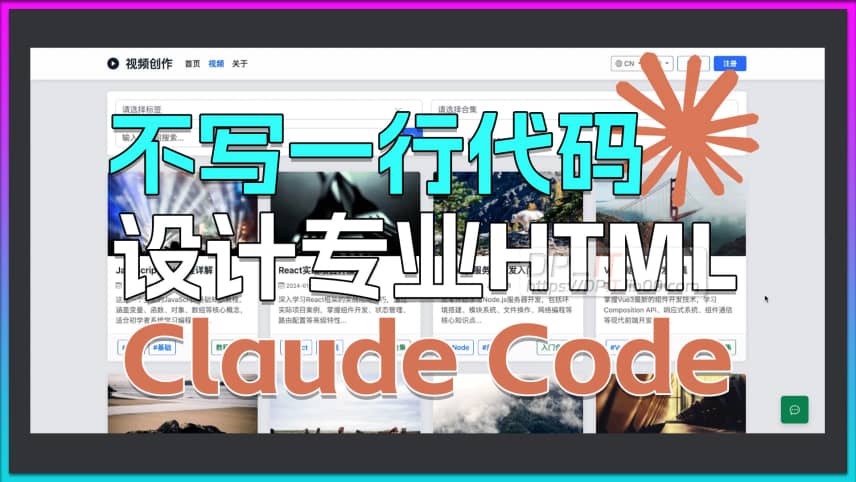
Claude Code: Design Pro HTML P...
32:40 | 127How to use Claude Code to design professional HTML...










