
Synology 7.2 Memory Test Guide
Support Content
## 1. Introduction
This video explains the Synology 7.2.x system beta testing operation guide. If you suspect there are issues with your Synology memory or have replaced it with new memory, it is recommended to perform a memory test. This process takes a long time, so it's advised to plan ahead.
Disclaimer: Released with DP_IT videos, free to use. Any commercial activities such as resale are prohibited. If someone sold this to you, please request a refund. Website: https://dpit.lib00.com
## 2. Resource Links Used in the Video
> 20250621 - Due to continuous link deletions on Baidu Pan, it's too time-consuming to keep replacing links, so it will no longer be used. Thank you for your understanding.
> Download addresses for various resource libraries used:
Quark Cloud Drive: https://pan.quark.cn/s/1d59252eaacc
Xunlei Cloud Drive: https://pan.xunlei.com/s/VOTGak07s8Zfa2gq9_f2lqEtA1?pwd=78j8
UC Cloud Drive: https://drive.uc.cn/s/6416148ff5b44
Google Drive: https://drive.google.com/drive/folders/1MuDlBL27znoIHkGx09xA97PazJDvy-CM
## 3. Commands Used in the Video
> Check memory frequency
sudo dmidecode --type memory
Summary Content
# Synology 7.2 Memory Test Guide
## Video Overview
This comprehensive tutorial demonstrates how to perform memory testing on Synology NAS 7.2 systems. The creator addresses the lack of community resources on this topic by providing a complete walkthrough, from preparation to completion. The entire testing process takes approximately 4 hours, offering a complete solution for Synology users experiencing memory-related issues.
---
## Prerequisites
### Required Software
- **Synology Assistant**
- Recommended version: 7.0.5-50070 (Latest as of November 18, 2024)
- Available for both Windows and macOS
- Download from official website or creator's cloud storage link
### Important Notice
⚠️ Memory testing **must** be performed using Synology Assistant software; it cannot be done through find.synology.com
---
## Step-by-Step Instructions
### 1. Launch Synology Assistant
- Open Synology Assistant application
- Software automatically scans for NAS devices on local network
- Wait for scan completion to locate target device
### 2. Access Memory Test Feature
- Click "Settings" in the software interface
- Locate "Memory Test" option in settings menu
- Select the NAS device to test (important if multiple devices exist)
### 3. Initiate Testing Process
- Click "Memory Test" button
- System warns that testing requires extended time
- Click "Next" to proceed
### 4. Authentication
- Enter Synology NAS administrator account
- Input corresponding password
- Click "Finish" to begin authentication
### 5. Test Execution
- After successful authentication, NAS automatically reboots
- Upon restart completion, enters memory test mode automatically
- Interface displays "Memory Testing 0.00%"
- Click "Finish" and wait for test progression
---
## Testing Process Details
### Timeline Breakdown (Actual Test Data)
| Time | Progress | Notes |
|------|----------|-------|
| 00:25 | 0% | Test begins |
| 00:28 | 1.35% | First progress update (~3 minutes) |
| 01:24 | 30% | After 1 hour |
| 02:15 | 55% | Mid-test larger jumps observed |
| 04:12 | 99.74% | Near completion |
| 04:31 | Complete | Total duration: ~4 hours 6 minutes |
### Progress Display Characteristics
- 🔄 Progress updates show latency and irregularity
- 📊 Progress increments vary (1%-8% per jump)
- ⏱️ Cache-like mechanism with periodic refresh intervals
- 💻 macOS version may exhibit more noticeable display lag
---
## Viewing Test Results
### Completion Indicators
- NAS automatically reboots
- Synology Assistant shows device status as "Ready"
- ⚠️ **Note**: Test won't display 100%, typically stops at 99.8x%
### Memory Information Review
After completion, view detailed memory information via command line:
**Test Device Configuration Example:**
- Total Capacity: 16GB (2×8GB)
- Memory Type: SO-DIMM DDR4
- Design Speed: 3200MHz
- Actual Operating Frequency: 2933MHz
---
## Important Considerations
### ⚠️ Testing Limitations
1. **No Test Report**: Synology currently doesn't provide detailed test result reports
2. **Ambiguous Status**: Even failed tests may display "Ready" status
3. **User Experience**: Official improvements recommended for result viewing functionality
### 💡 Practical Recommendations
- ✅ Choose appropriate time window (recommended: non-business hours)
- ✅ Allocate at least 4-5 hours for testing
- ✅ NAS unavailable during testing period
- ✅ Suitable for diagnosing suspected memory failures
- ✅ Can run in background during work hours if needed
---
## Applicable Scenarios
### When to Perform Memory Testing?
- 🔧 Frequent system crashes or reboots
- 🔧 Abnormal error messages appearing
- 🔧 After replacing or upgrading memory
- 🔧 Suspected memory compatibility issues
- 🔧 Regular maintenance checks (recommended every 6 months)
---
## Troubleshooting Guide
If memory test fails or system issues persist:
1. Reseat memory modules
2. Verify memory is on Synology compatibility list
3. Test individual memory sticks separately
4. Consider replacing with specification-compliant memory
5. Contact Synology official technical support
---
## SEO Keywords
Synology memory test, NAS memory diagnostic, Synology Assistant, DSM 7.2, NAS troubleshooting, memory compatibility, Synology tutorial, NAS maintenance, RAM testing
---
## Summary
This tutorial fills the gap in resources for Synology 7.2 memory testing, providing a complete workflow from software preparation to test completion. While the testing process is lengthy and user experience could be improved, it offers significant value for diagnosing memory-related issues. Recommended for Synology users experiencing system anomalies or after memory upgrades.
Related Contents
Synology DSM Tip: Easily Chang...
Duration: 00:00 | DPSynology Office Quick Start Gu...
Duration: 00:00 | DPView HDD SMART Info on Synolog...
Duration: 12:19 | DPCheck Real CPU Temperature via...
Duration: 08:06 | DPSynology 7.2 Jellyfin Upgrade ...
Duration: 13:06 | DPDocker Jellyfin Free SSL Certi...
Duration: 14:42 | DPDocker Nginx Free SSL Certific...
Duration: 16:17 | DPSynology NAS Quick DSM SSL Cer...
Duration: 10:50 | DPSynology DSM Built-in Reverse ...
Duration: 03:51 | DPEdit Files in Synology DSM Web...
Duration: 01:43 | DPStarsector 0.98 Chinese Public...
Duration: 09:45 | DPStarsector 0.98 Complete Weapo...
Duration: 03:05 | DPFree SSL Certificate for Synol...
Duration: 08:52 | DPFree SSL Docker acme.sh: Wildc...
Duration: 11:10 | DP2025 Home Network Upgrade Plan
Duration: 06:25 | DPSynology SSH Command Line Tuto...
Duration: 05:29 | DPStarsector 0.97 Complete Skill...
Duration: 02:16 | DPFree AI Platform for Quick API...
Duration: 02:22 | DPStarsector 0.97 Web Fighters D...
Duration: 01:57 | DPNginx Proxy Manager on Synolog...
Duration: 14:11 | DPReal Work AI Coding: Deepseek ...
Duration: 11:24 | DPFree Personal AI Hub: Docker L...
Duration: 16:26 | DPSynology DSM Change Login Port...
Duration: 01:23 | DPSynology DSM Global Proxy Setu...
Duration: 01:36 | DPRecommended
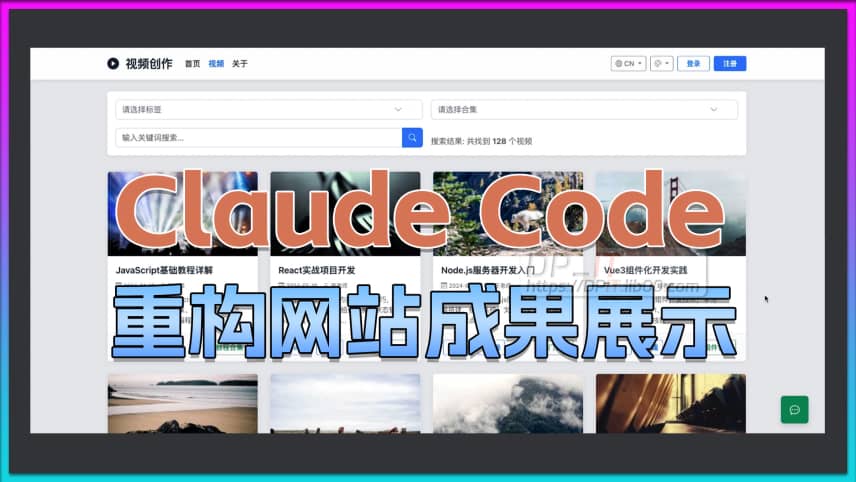
Claude Code AI Website Refacto...
07:37 | 206How to Use Claude Code to Restructure a Profession...
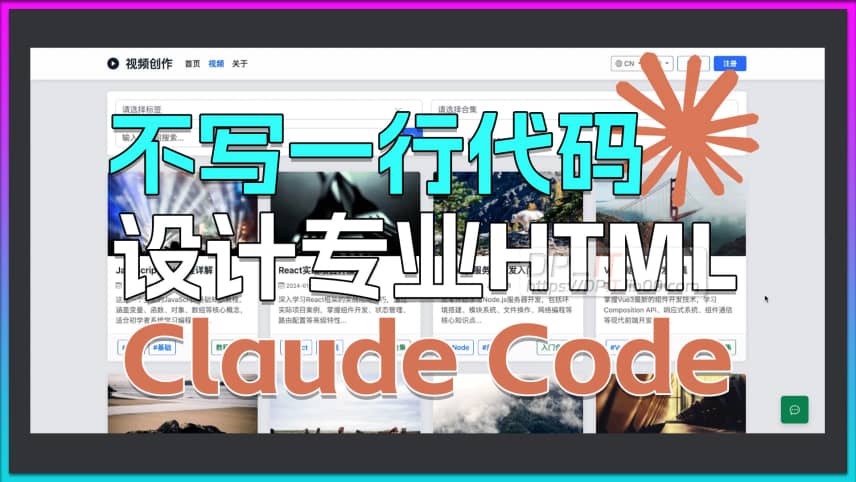
Claude Code: Design Pro HTML P...
32:40 | 130How to use Claude Code to design professional HTML...

Synology Hyper Backup Guide fo...
11:38 | 84A guide to using Synology's Hyper Backup package, ...

DeepSeek Official API Recharge...
01:50 | 112Welcome to the DeepSeek beginner tutorial series. ...























