
Synology FTP Beginner's Tutorial
Summary Content
# Synology FTP Beginner's Tutorial
## 📋 Video Overview
This video is a comprehensive FTP configuration tutorial for Synology NAS beginners. The host DP provides detailed instructions on how to set up FTP service on Synology NAS from scratch and implement file upload and download functionality. The tutorial is easy to understand and suitable for users without network service configuration experience.
---
## 🎯 Core Content
### FTP Protocol Basics
FTP (File Transfer Protocol) is a standard protocol for file transfer over networks. In Synology NAS applications, FTP allows users to upload files to or download files from the NAS using dedicated client software, enabling convenient remote file management.
### Prerequisites
Before starting configuration, users need to prepare an FTP client software. There are numerous FTP clients available on the market, such as FileZilla and Cyberduck. Users can choose appropriate tools based on their operating system.
---
## 🔧 Detailed Configuration Steps
### Step 1: Enable FTP Service
1. Open Synology **Control Panel**
2. Navigate to **File Services**
3. Switch to the **FTP** tab
4. Check the **Enable FTP service** option
5. **Modify default port**: The system default port is 21. For security reasons, the video recommends changing it to **2021** (or any other non-default port)
6. Keep other settings at default
7. Click **Apply** to save configuration
### Step 2: Create Dedicated FTP Account
For security purposes, it's recommended to create a dedicated user account for FTP service to achieve account privilege isolation:
1. Select **User & Group** from the left panel in Control Panel
2. Click **Create** to create a new user
3. Set username (example: "FTP test")
4. Set password
5. **Configure permissions**:
- The demo selected admin privileges (full permissions)
- In practice, configure precise permissions based on needs to avoid excessive privileges
- If not selecting admin, manually enable **FTP permission** in service permissions
6. Complete creation
### Step 3: Connect Using FTP Client
1. Open FTP client software
2. Create new connection with the following information:
- **Protocol**: Select FTP
- **Server address**: NAS IP address for LAN access (e.g., 192.168.1.2), or domain name for external access
- **Port**: Enter the previously configured port (e.g., 2021)
- **Username**: The FTP account just created
- **Password**: Corresponding password
- **Passive mode**: Recommended to enable
3. Save connection configuration for future use
4. After successful connection, you can view the Synology file directory structure
### Step 4: File Operations
After successful connection, users can perform the following operations:
- **Upload files**: Drag and drop local files into the FTP client window to automatically upload to Synology NAS
- **Download files**: Select files in FTP client and download to specified local location
- **File management**: Create folders, rename, delete, and other operations
---
## ⚠️ Important Security Notes
1. **Change default port**: Don't use the system default port 21, which can effectively reduce the risk of scan attacks
2. **Encryption issues**: FTP is an **unencrypted protocol**, with data transmitted without encryption, posing security risks
3. **Usage scenario restrictions**: **Strongly recommended to use FTP only within LAN**, avoid direct use in public network environments
4. **Public network alternatives**: If file transfer over public networks is needed, consider using encrypted protocols like FTPS or SFTP (may be covered in future tutorials)
5. **Privilege isolation**: Create dedicated accounts for FTP service, avoid using administrator accounts, and assign minimum necessary permissions
---
## 💡 Applicable Scenarios
- Quick file transfer within LAN
- File synchronization between multiple devices
- Lightweight file backup
- Internal team file sharing (LAN environment)
---
## 📌 Summary
This tutorial demonstrates the complete Synology FTP service configuration process, from service activation, account creation to client connection, with detailed explanations for each step. Although FTP protocol is simple to configure and convenient to use, due to its lack of encryption features, practical applications require attention to usage scenario limitations, prioritizing use in trusted LAN environments.
---
## 🏷️ SEO Keywords
Synology Tutorial, FTP Configuration, NAS File Transfer, Synology NAS, FTP Server Setup, File Upload Download, Network Storage, Synology Beginner Guide, FTP Port Settings, LAN File Sharing
Related Contents
Antigravity Perfect Dark Theme...
Duration: 00:00 | DPAntigravity Tip: Disable Autom...
Duration: 00:00 | DPAntigravity Lag Fix: Enable Pe...
Duration: 00:00 | DPAntigravity AI Model Quota Mon...
Duration: 00:00 | DPAntigravity Multi-Account Swit...
Duration: 00:00 | DPAntigravity AI IDE Tutorial: F...
Duration: 00:00 | DPSynology DSM Tip: Easily Chang...
Duration: 00:00 | DPSynology Office Quick Start Gu...
Duration: 00:00 | DPView HDD SMART Info on Synolog...
Duration: 12:19 | DPSunshine+Moonlight+Win10 Remot...
Duration: 05:10 | DPClaude Code Usage Statistics: ...
Duration: 03:50 | DPClaude Code Status Bar: Instal...
Duration: 06:47 | DPRecommended

Antigravity Multi-Account Swit...
00:00 | 2,794Finding the Antigravity editor's public beta quota...
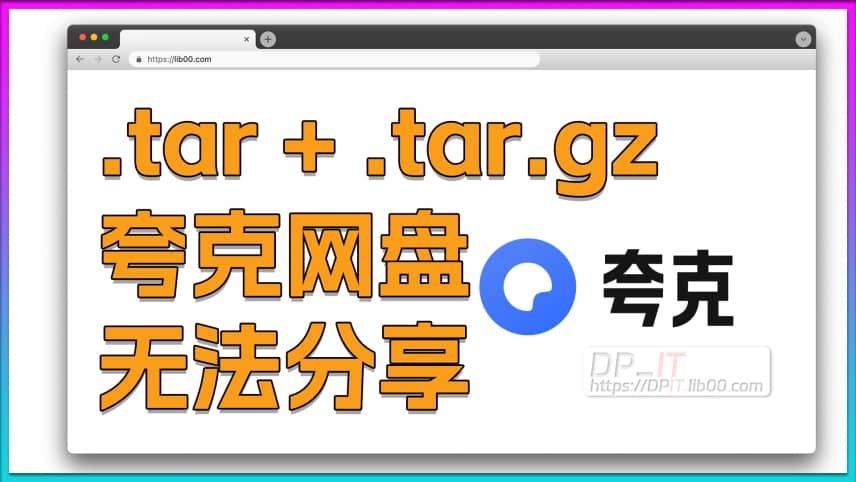
Quark Drive Cannot Share .tar/...
02:00 | 76On December 13, 2024, users reported that Docker i...

Synology DSM Change Login Port...
01:23 | 66How to modify the login web port in Synology DSM s...
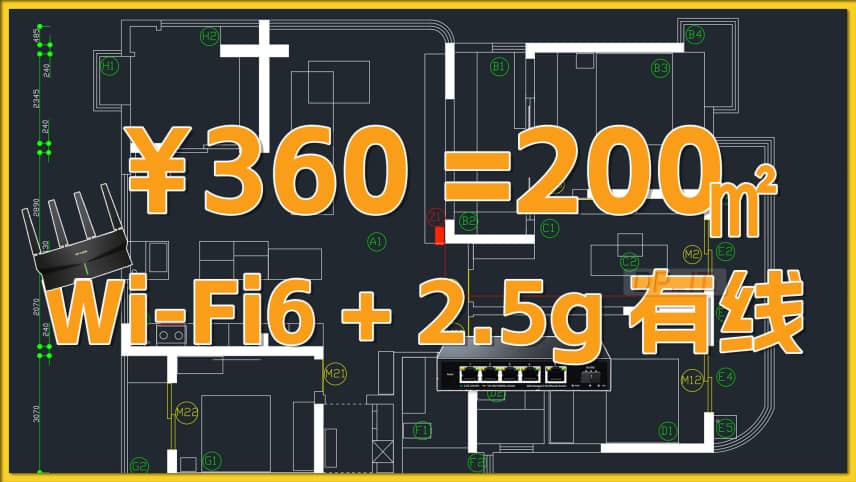
$55 200㎡ WiFi6+2.5G Network Up...
22:11 | 58360 yuan to complete a 200 sqm home network upgrad...










