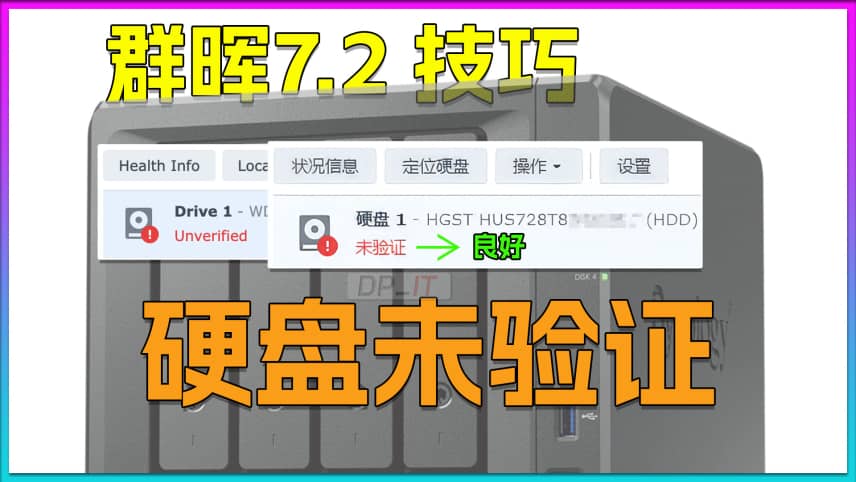
Fix Synology "Drive Not Validated" Error for DSM 7.2
Summary Content
# Fix Synology "Drive Not Validated" Error for DSM 7.2
## 📋 Problem Overview
In Synology DSM 7.2.1 system, users may encounter a "Not Validated" status for their hard drives. The root cause is that the drives haven't passed Synology's official Hardware Compatibility List (HCL) verification. While this isn't a critical failure and won't stop the system from running, it restricts certain operations and creates inconvenience during daily use.
---
## ⚠️ Problem Symptoms
- **System Notifications**: Control panel displays warnings about drives not passing compatibility checks
- **Storage Manager Display**: In "Storage Manager > HDD/SSD", affected drives show "Not Validated" status
- **Functional Limitations**: Some storage-related operations are restricted
---
## ❌ Not Recommended Solution (Temporary Fix)
A common online method involves modifying system configuration:
1. SSH login and switch to root user
2. Edit `/etc/synoinfo.conf` file
3. Find the `support_disk_compatibility` option
4. Change `yes` to `no`
5. Save and reboot
**Problem**: This solution isn't permanent. Synology periodically updates its drive support list, overwriting this modification each time and causing the issue to recur.
---
## ✅ Recommended Solution: Permanent Fix with Third-Party Tool
### Prerequisites
**Required Files**:
1. **synology-hdd-db** - Third-party tool library (download and extract)
2. **Command text file** - Contains all necessary commands
> 💡 Tip: The video creator provides resource download links in the comment section
### Detailed Steps
**Step 1: Upload Tool Files**
1. Extract the downloaded `synology-hdd-db.zip` file
2. Connect to Synology via FTP protocol (e.g., FileZilla)
3. Upload the extracted files to: `/volume1/@systemNeedKeep/` directory
4. Ensure only necessary executable files remain
**Step 2: SSH Connection and Permission Setup**
```bash
# 1. SSH login to Synology and switch to root user
sudo -i
# 2. Navigate to tool directory
cd /volume1/@systemNeedKeep/
# 3. View files (should display in white initially, indicating no execute permission)
ls
# 4. Grant execute permission
chmod +x synology-hdd-db
# 5. View files again (should turn green, indicating execute permission granted)
ls
# 6. First-time execution
./synology-hdd-db -fr
```
> 📌 Note: For SSH privilege escalation guidance, refer to the creator's previous tutorial videos
**Step 3: Create Boot-Up Auto-Run Task**
To ensure automatic compatibility check bypass after each system restart, set up a triggered task:
1. Open "Control Panel" > "Task Scheduler"
2. Select "Create" > "Triggered Task" > "User-defined script"
3. Configure task parameters:
- **Task Name**: synology-hdd-db (or custom name)
- **User**: root
- **Event**: Boot-up
- **Enabled**: Check the box
4. In "Task Settings" under "Run command", enter:
```bash
/volume1/@systemNeedKeep/synology-hdd-db -f
```
5. Uncheck "Send run details by email" (optional)
6. Click "OK" to save
**Step 4: Reboot and Verify**
```bash
# Reboot Synology system
reboot
```
After reboot, drive status should return to normal, and subsequent system updates won't trigger the "Not Validated" issue.
---
## 🔧 Technical Principle
This solution leverages the compatibility check bypass functionality from Synology's official M.2 storage pool support tool. By automatically running a third-party script at system startup, it continuously disables drive compatibility checks, completely resolving recurring issues.
---
## 💡 Important Notes
- This issue **does not cause data loss or system crashes**
- The solution **does not affect system stability or security**
- Compatible with all DSM 7.2+ versions
- Common issue when using non-officially certified drives
---
## 📌 SEO Keywords
Synology not validated, DSM 7.2 hard drive error, HDD compatibility Synology, synology-hdd-db tool, DSM storage issues, Synology SSH fix, hard drive validation error, Synology HCL bypass, DSM 7.2 troubleshooting
Related Contents
View HDD SMART Info on Synolog...
Duration: 12:19 | DPCheck Real CPU Temperature via...
Duration: 08:06 | DPSynology 7.2 Jellyfin Upgrade ...
Duration: 13:06 | DPDocker Jellyfin Free SSL Certi...
Duration: 14:42 | DPDocker Nginx Free SSL Certific...
Duration: 16:17 | DPSynology NAS Quick DSM SSL Cer...
Duration: 10:50 | DPRecommended
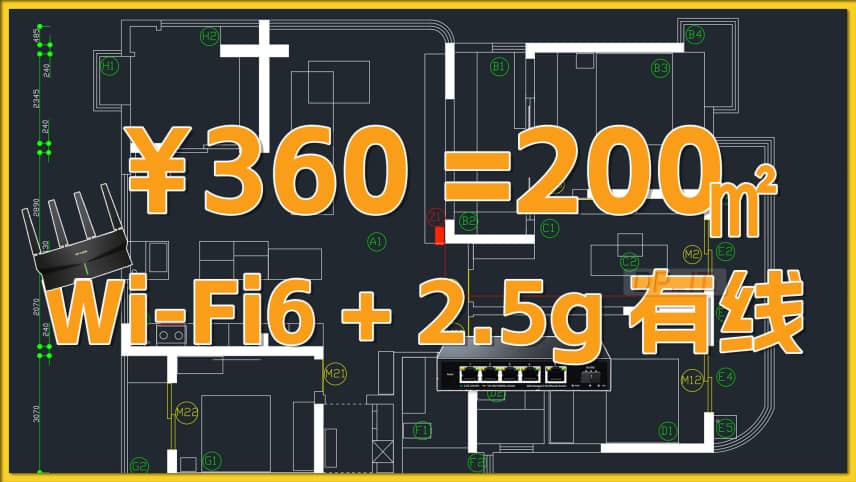
$55 200㎡ WiFi6+2.5G Network Up...
22:11 | 3360 yuan to complete a 200 sqm home network upgrad...

iKuai Wildcard/Partial DDNS Tu...
05:04 | 5Welcome to the iKuai beginner tutorial. This video...

Sunshine+Moonlight+IPv6 Remote...
09:40 | 12Sunshine+Moonlight: A Complete Guide to Remote Gam...

Free SSL Certificate for Synol...
08:52 | 16Based on Synology 7.2.1 system, how to automatical...





