
Nginx Reverse Proxy Basics for Synology 7.2 Docker
Support Content
## 1. Introduction
This video explains a basic tutorial on using reverse proxy with nginx.
Disclaimer: Released with DP_IT videos, free to use, any resale or commercial activities are prohibited. If someone sold this to you, please request a refund. For more videos, visit: https://dpit.lib00.com
## 2. Resource Links Used in the Video
> 20250621 - Due to the cloud storage platform continuously deleting links, and it being too time-consuming to keep updating them, we will no longer use it. Thank you for your understanding.
> Download addresses for various resources used:
Quark Cloud: https://pan.quark.cn/s/5575d5cec3cf
Xunlei Cloud: https://pan.xunlei.com/s/VOTGYrO9wowRVR8BehHGPPo2A1?pwd=882d
UC Cloud: https://drive.uc.cn/s/295804ba5eab4
Google drive: https://drive.google.com/drive/folders/1MAMks_MB318KXWQKxl8A9UbKkLMJhavB?usp=sharing
## 3. Commands Used in the Video
> 3.1 docker network creation command
docker network create --subnet=172.18.0.0/16 eeLan
> 3.2 Create network-isolated homebox docker container with specified IP
docker run -d --restart=always -p 55300:3300 --network eeLan --ip 172.18.0.11 --name ee_homebox xgheaven/homebox
Summary Content
# Nginx Reverse Proxy Basics for Synology 7.2 Docker
## 📋 Overview
This video is a comprehensive tutorial on Nginx reverse proxy basics, specifically designed for Synology NAS 7.2 with Docker. The creator DP demonstrates through practical operations how to configure and use Nginx reverse proxy functionality on Synology NAS.
---
## 🎯 Key Concepts
### What is Reverse Proxy?
Reverse proxy can be simply understood as a technique similar to port forwarding, but with more powerful features and broader application scenarios. It can:
- Implement port mapping and traffic forwarding
- Provide HTTPS encryption layer for HTTP services
- Enhance network security
- Map domain names to internal network services
### Prerequisites
- Basic Nginx knowledge required
- Recommended to watch the creator's previous Nginx basics video
- Synology NAS and Docker environment needed
---
## 🛠️ Step-by-Step Implementation
### 1. Preparation
- Visit **dpit.lab00.com** to search for Nginx reverse proxy resources
- Download configuration files (HTTP and HTTPS configs)
- Prepare SSL certificates (for HTTPS configuration)
### 2. HTTP Reverse Proxy Configuration
**Key Configuration Parameters:**
- Listening port: 55301
- Server IP: 192.168.1.2 (internal network test address)
- Proxy target: 172.18.0.1:3300 (Home Box service in Docker)
**How it works:**
When accessing `192.168.1.2:55301`, Nginx automatically forwards requests to the Home Box service at `172.18.0.1:3300`
### 3. Docker Network Configuration
- Remove existing Home Box container
- Recreate Home Box container with key settings:
- Port mapping: 55300
- Specified network: 172.18 subnet
- Fixed IP address: 172.18.0.1
**Network Isolation Benefits:**
- Nginx and externally-accessible services in 172.18 subnet
- Docker default services use 172.17 subnet
- VLAN-like network isolation for improved security
### 4. HTTPS Reverse Proxy Configuration
**Advantages of HTTPS Upgrade:**
- Add encryption layer to HTTP services
- Improve data transmission security
- Suitable for remote access scenarios
**Configuration Highlights:**
- Listening port: 55302
- SSL certificate path configuration
- Add common HTTP headers (optional)
### 5. External Access Configuration
**Implementation Steps:**
1. Configure DDNS to bind domain name with public IP
2. Set up port forwarding in router (e.g., iKuai): forward port 55302 to NAS
3. Modify Nginx config file to add domain: `dpit-t.lab00.com`
4. Restart Nginx service
**Access Method:**
Use `https://dpit-t.lab00.com:55302` to access internal Home Box service from external network
---
## 🔍 Performance Testing
The video compares direct access vs. reverse proxy access speeds:
- 2.5G wired internal network environment
- Reverse proxy has minimal impact on access speed
- Demonstrates high efficiency of reverse proxy
---
## 💡 Technical Highlights
1. **Network Isolation**: Service isolation through Docker custom networks
2. **Security Hardening**: Wrap HTTP services with HTTPS encryption
3. **Flexible Mapping**: One external port for multiple internal services
4. **Easy Management**: Centralized configuration management for easy maintenance
---
## 🚀 Advanced Preview
The creator plans to create an advanced tutorial that will include:
- URL-level username and password authentication
- Higher security level access control
- Access only granted with correct credentials
---
## 📁 File Structure
```
/docker/nginx/configure/project/
├── http.conf # HTTP reverse proxy config
├── https.conf # HTTPS reverse proxy config
└── ssl/ # SSL certificate directory
```
---
## ⚙️ Key Configuration Explained
**Location reverse proxy configuration:**
```nginx
location / {
proxy_pass http://172.18.0.1:3300;
}
```
**HTTPS Configuration Essentials:**
- SSL certificate path configuration
- Port listening (443 or custom)
- Optional HTTP header configuration
---
## 🎓 Use Cases
1. **Home NAS Remote Access**: Securely access various services at home
2. **Internal Service Externalization**: Safely expose internal services to public internet
3. **Unified Entry Management**: One port manages multiple services
4. **Security Enhancement**: Add encryption layer to services without HTTPS support
---
## ✅ Advantages Summary
Compared to traditional port forwarding, Nginx reverse proxy offers:
- More flexible configuration options
- Stronger security (authentication, encryption, etc.)
- Better scalability
- Unified access management
---
## 🔧 Technical Stack
- **Platform**: Synology NAS 7.2
- **Container**: Docker
- **Web Server**: Nginx
- **Demo Service**: Home Box
- **Network**: Custom Docker network (172.18.x.x)
- **Security**: SSL/TLS certificates
---
## 📝 Best Practices
1. **Network Segmentation**: Separate Docker networks for security
2. **Certificate Management**: Proper SSL certificate configuration
3. **Port Management**: Use non-standard ports for added security
4. **Service Isolation**: Keep public-facing services in dedicated network
5. **Regular Restarts**: Restart Nginx after configuration changes
---
## 🎬 Conclusion
This tutorial provides a solid foundation for understanding and implementing Nginx reverse proxy on Synology NAS. The step-by-step approach makes it accessible for users with basic Docker and Nginx knowledge, while demonstrating practical applications like securing HTTP services with HTTPS and enabling external access to internal services.
---
## SEO Keywords
Nginx reverse proxy, Synology NAS, Docker tutorial, HTTPS configuration, port forwarding, internal network penetration, Home Box, SSL certificate, DDNS setup, network security, Synology 7.2, Docker network isolation, reverse proxy tutorial, NAS remote access
Related Contents
View HDD SMART Info on Synolog...
Duration: 12:19 | DPSunshine+Moonlight+Win10 Remot...
Duration: 05:10 | DPClaude Code Usage Statistics: ...
Duration: 03:50 | DPClaude Code Status Bar: Instal...
Duration: 06:47 | DPCheck Real CPU Temperature via...
Duration: 08:06 | DPiKuai OS VLAN Beginner's Tutor...
Duration: 09:18 | DPRecommended

$8 TV Box: Smooth Game Streami...
09:09 | 5Recently purchased a 53 yuan TV box based on a vie...

Nginx Proxy Manager on Synolog...
14:11 | 6docker-based Nginx graphical management tool, Ngin...
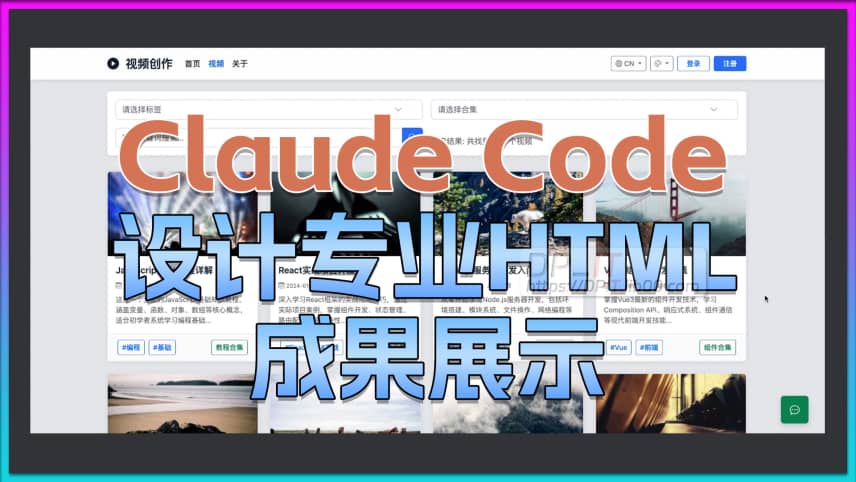
Claude Code designs pro HTML, ...
07:23 | 6How to use Claude Code AI to design professional H...

Synology Drive Guide for DSM 7...
12:56 | 3Synology Drive User Guide covers the complete proc...





