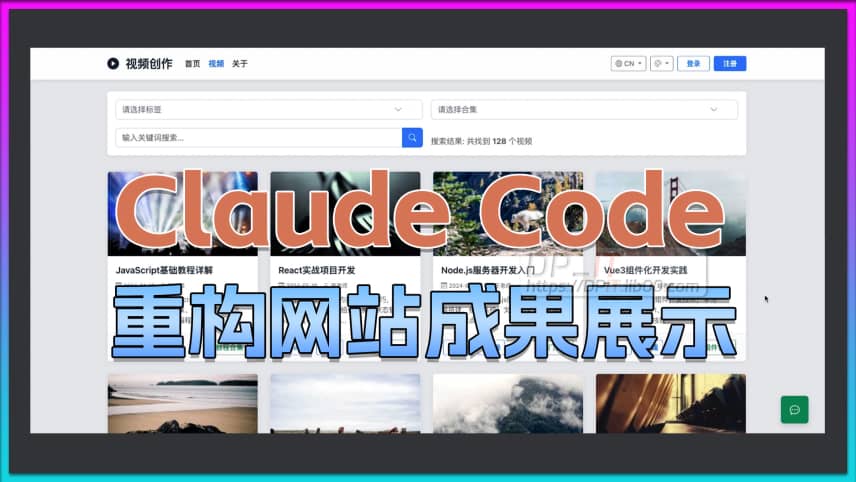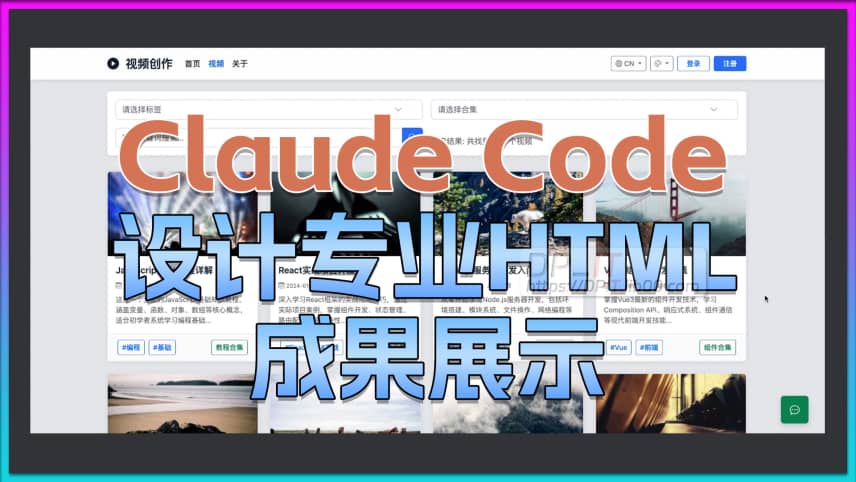Your Free Web Server: Docker Nginx on Synology 7.2.2
Support Content
## 1. Introduction
This video demonstrates how to install the Docker version of Nginx on Synology 7.2.2 system to enable a web server.
Disclaimer: Released with DP_IT videos, free to use. Any resale or commercial activities are prohibited. If someone sold this to you, please request a refund. Website: https://dpit.lib00.com
## 2. Resource Links Used in the Video
> 20250621 - Due to Baidu Netdisk continuously deleting links, and constantly replenishing links being too time-consuming, it will no longer be used. Thank you for understanding.
> Quark Netdisk will delete docker image files. If deleted, please use other netdisks.
> Download addresses for various materials used:
Quark Netdisk: https://pan.quark.cn/s/1b34caa2eba9
Xunlei Cloud Drive: https://pan.xunlei.com/s/VOTG_NmssPh-npbgrzfszsvBA1?pwd=xiby
UC Netdisk: https://drive.uc.cn/s/233621db0c1b4
Google drive: https://drive.google.com/drive/folders/1BbH8O3Qb2PPyLM7MXtu5Q9zVwCexDaXp?usp=sharing
## 3. Commands Used in the Video
### 3.1 Docker network creation command
> docker network create --subnet=172.18.0.0/16 eeLan
### 3.2 Docker container creation command
> docker run -d --restart=always -p 55201:80 -p 55202:443 --network eeLan --ip 172.18.0.3 --name ee-nginx-1.27.3 \
-v /volume1/eeWork/web_root:/web_root \
-v /volume1/docker/nginx_1.27.3/conf/nginx.conf:/etc/nginx/nginx.conf \
-v /volume1/docker/nginx_1.27.3/conf/project_config:/etc/nginx/project_config \
-v /volume1/docker/nginx_1.27.3/ssl:/etc/nginx/ssl \
-v /volume1/docker/nginx_1.27.3/logs:/var/log/nginx \
-e TZ=Asia/Shanghai \
nginx:1.27.3
### 3.3 Docker command line restart
> //Verify configuration file is correct
docker exec ee-nginx-1.27.3 nginx -t
> //Restart docker container
docker exec ee-nginx-1.27.3 service nginx restart
## 4. Netdisk Blocking Situation Explanation
> 20241216 - Following audience recommendations, 123 Netdisk has been added. I've tried my best everyone, it's really exhausting. Contacting netdisk customer service has almost no effect.
> 20241216 - Quark Netdisk attempt to rename to .exe ultimately failed. .tar.exe has been hidden, .tar.gz.exe has not been hidden yet but the outlook is not optimistic. Welcome recommendations for good new netdisks. Affected files are limited to .tar and .tar.gz only.
> 20241215 - Quark Netdisk newly created links for tar and tar.gz will still be deleted. Contacting customer service doesn't resolve it. Currently I'm trying to rename by adding .exe at the end to see if this can circumvent it. After downloading .tar.exe, please rename and remove the .exe suffix (.tar.gz.exe likewise). Only the filename is renamed, the file content is unchanged.
> 20241213 - Quark Netdisk encountered problems. Shared tar and tar.gz images were hidden. Other netdisks are normal.
Summary Content
# Your Free Web Server: Docker Nginx on Synology 7.2.2
## 📌 Video Overview
This video is a comprehensive technical tutorial that provides step-by-step instructions on installing Docker-based Nginx web server on Synology NAS 7.2.2. Content creator DP covers the complete workflow from resource downloading, file configuration to SSL certificate deployment, making it ideal for users wanting to leverage their NAS for personal web hosting.
---
## 🎯 Core Content
**Why Deploy Nginx on NAS?**
- NAS devices typically run 24/7, naturally suitable as web servers
- Nginx is an industry-standard high-performance web server
- Docker deployment offers greater flexibility and security
**Main Operational Steps:**
1. **Resource Preparation**
- Download required files from author's resource site (dpit.live00.com)
- Two image formats available: uncompressed (186MB) and compressed (67MB)
- Download configuration files and sample HTML files
2. **Directory Structure Setup**
- Create image upload directory (e.g., docker/image)
- Establish web root directory (e.g., work/webroot)
- Create Nginx configuration structure:
- nginx_1.27.3/conf (configuration files)
- nginx_1.27.3/logs (log files)
- nginx_1.27.3/ssl (SSL certificates)
3. **Docker Image Import**
- Upload image files via File Station
- Import image into Docker environment using Container Manager
4. **Network Configuration (Virtual Network Isolation)**
- Create dedicated Docker virtual network (172.18.0.0 subnet)
- Avoid conflicts with default bridge network (172.17.0.0)
- Assign fixed IP address to Nginx container for inter-service communication
5. **Container Deployment & Configuration**
- Configure port mapping (HTTP: 55201, HTTPS: 55202)
- Mount 5 critical directories to container
- Set timezone to Asia/Shanghai
- Configure auto-restart policy
6. **HTTPS Security Setup**
- Deploy SSL certificates for encrypted access
- Modify Nginx configuration to add SSL support
- Separate HTTP and HTTPS logs for better management
- Test local HTTPS access configuration
7. **External Access Configuration**
- Router port forwarding setup
- DDNS domain binding (IPv4)
- Enable domain-based access to personal web server
---
## 💡 Technical Highlights
- **AI-Assisted Development**: Utilize AI to generate sample HTML and Nginx configuration files
- **Dual Teaching Approach**: Explains both Docker command-line operations and GUI configuration
- **Security Considerations**: Virtual network isolation, SSL certificate deployment, high-port usage
- **Practical Demonstration**: Shows how to edit files online and view real-time effects
- **Configuration Deep-Dive**: Line-by-line comparison of HTTP vs HTTPS configuration differences
---
## 🔧 Key Configuration Details
**Port Strategy**:
- Recommend using 5-digit high ports (like 55201/55202) to avoid home network restrictions
- Standard ports 80/443 typically blocked by ISPs
**Directory Mapping Logic**:
- NAS physical path → Docker container internal path
- Separate mapping for configuration files, logs, and web content
- Enables direct editing and management on NAS
**Project-Based Management**:
- Each web project corresponds to independent configuration file
- Supports multi-domain, multi-site deployment
- Easy management of multiple projects through Nginx config files
---
## 📚 Use Cases
- Personal blog/website hosting
- Internal web application deployment
- Development and testing environment setup
- Home media server
- Private cloud service frontend
---
## ⚠️ Important Notes
- SSL certificate domain must match access domain
- Nginx container restart required after configuration changes
- IPv4 public IP or IPv6 environment needed for external access
- Basic command-line knowledge recommended for efficiency
---
## 🔜 Coming Next
The author plans to release an advanced Nginx reverse proxy tutorial, including password-protected high-security configurations to further enhance server security.
---
## SEO Keywords
Synology NAS, Docker Nginx, Web Server Setup, Nginx Configuration Tutorial, SSL Certificate Deployment, Reverse Proxy, Home Server, Container Manager, Port Forwarding, DDNS Configuration, Private Cloud Setup
Related Contents
Claude Code AI Website Refacto...
Duration: 07:37 | DPClaude Code designs pro HTML, ...
Duration: 07:23 | DPView HDD SMART Info on Synolog...
Duration: 12:19 | DPSunshine+Moonlight+Win10 Remot...
Duration: 05:10 | DPClaude Code Usage Statistics: ...
Duration: 03:50 | DPClaude Code Status Bar: Instal...
Duration: 06:47 | DPRecommended

Free SSL Certificate for Synol...
08:52 | 8Based on Synology 7.2.1 system, how to automatical...

2025 Home Entertainment Upgrad...
06:59 | 42025 Home Entertainment Upgrade Guide, mainly focu...

Claude Code Status Bar: Instal...
06:47 | 9How to configure the status bar for Claude Code. T...

iKuai DDNS: Bind LAN IPv6 to D...
08:35 | 2Welcome to the iKuai beginner tutorial. This video...